Complete Kotlin Tutorials :
What is Kotlin?
Kotlin is a modern, trending programming language that was released in 2016 by JetBrains.
It has become very popular since it is compatible with Java (one of the most popular programming languages out there), which means that Java code (and libraries) can be used in Kotlin programs.
Kotlin is used for:
- Mobile applications (specially Android apps)
- Web development
- Server side applications
- Data science
- And much, much more!
Why Use Kotlin?
- Kotlin is fully compatible with Java
- Kotlin works on different platforms (Windows, Mac, Linux, Raspberry Pi, etc.)
- Kotlin is concise and safe
- Kotlin is easy to learn, especially if you already know Java
- Kotlin is free to use
- Big community/support
Get Started
This tutorial will teach you the very basics of Kotlin.
It is not necessary to have any prior programming experience.
Kotlin IDE
The easiest way to get started with Kotlin, is to use an IDE.
An IDE (Integrated Development Environment) is used to edit and compile code.
In this chapter, we will use IntelliJ (developed by the same people that created Kotlin) which is free to download from https://www.jetbrains.com/idea/download/.
Kotlin Install
Once IntelliJ is downloaded and installed, click on the New Project button to get started with IntelliJ:
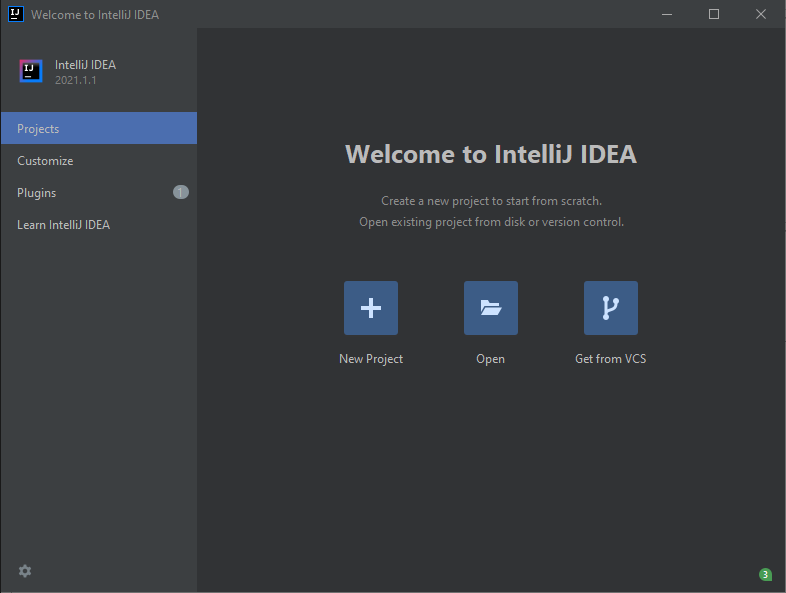
Then click on "Kotlin" in the left side menu, and enter a name for your project:
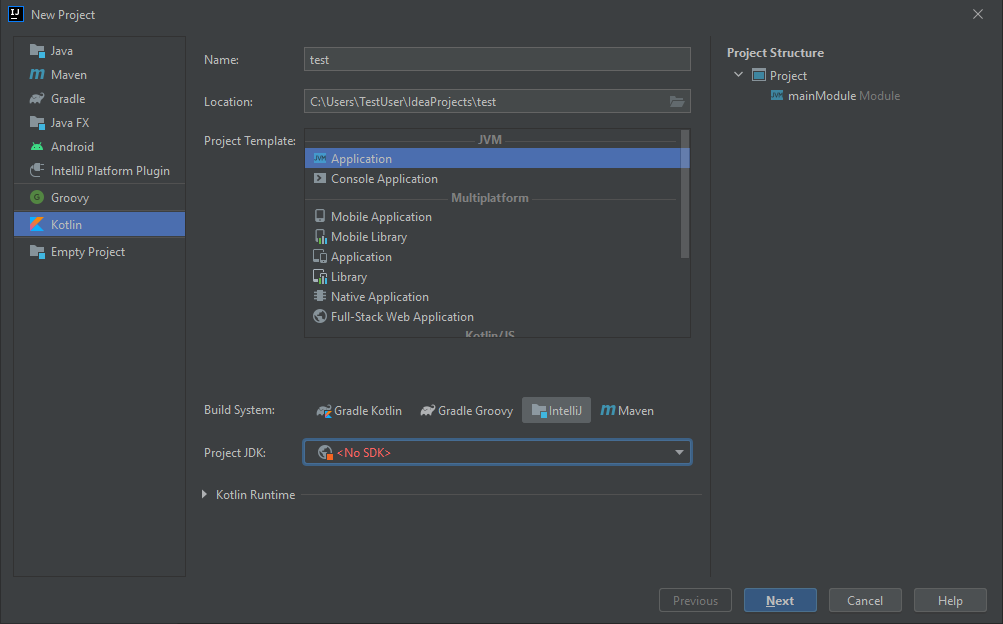
Next, we need to install something called JDK (Java Development Kit) to get our Kotlin project up and going. Click on the "Project JDK" menu, select "Download JDK" and select a version and vendor (e.g. AdoptOpenJDK 11) and click on the "Download" button:
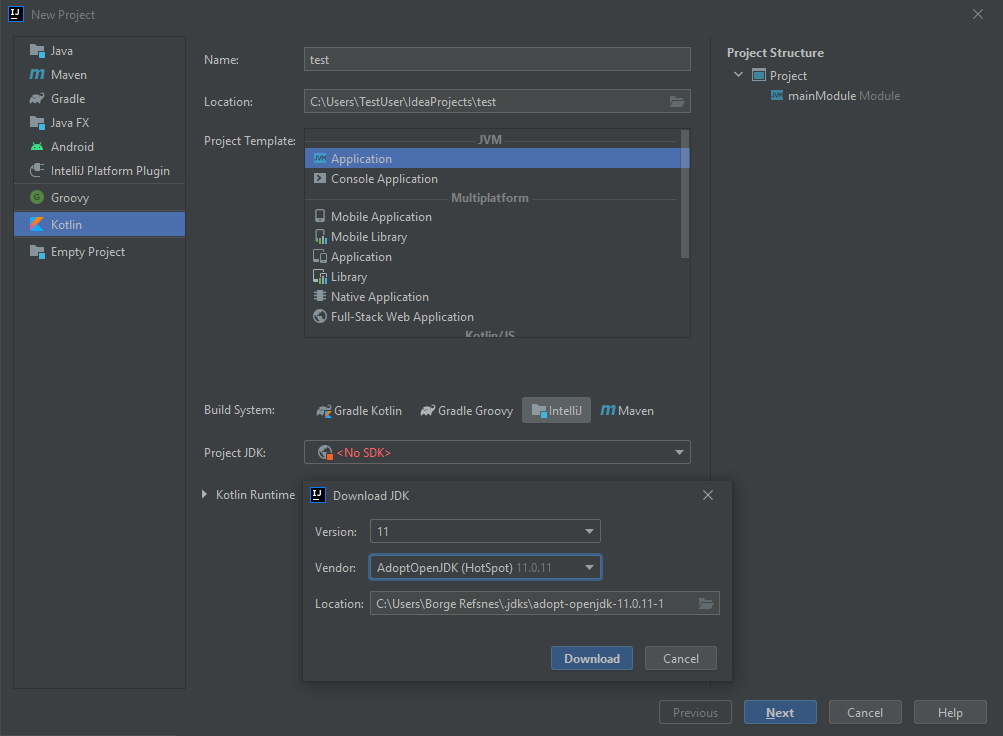
When the JDK is downloaded and installed, choose it from the select menu and then click on the "Next" button and at last "Finish":
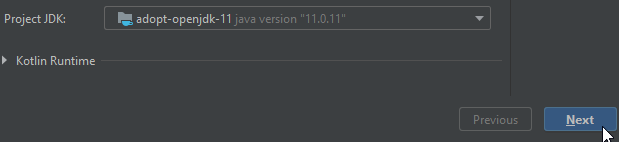
Now we can start working with our Kotlin project. Do not worry about all of the different buttons and functions in IntelliJ. For now, just open the src (source) folder, and follow the same steps as in the image below, to create a kotlin file:
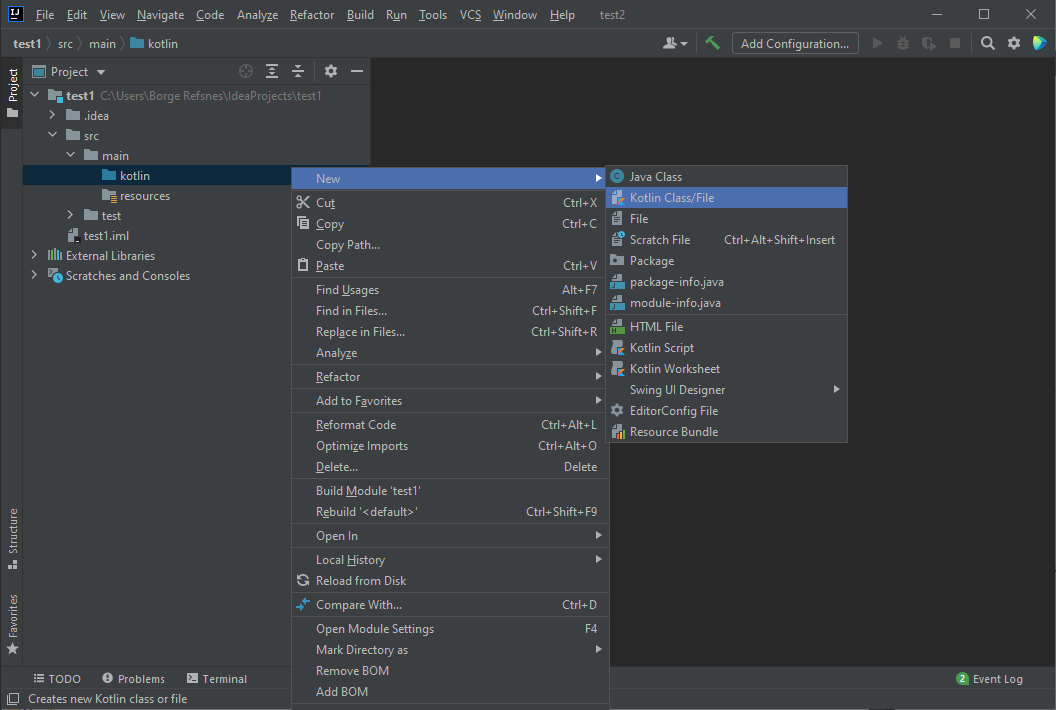
Select the "File" option and add a name to your Kotlin file, for example "Main":
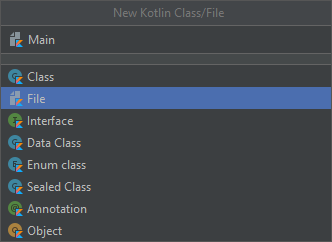
You have now created your first Kotlin file (Main.kt). Let's add some Kotlin code to it, and run the program to see how it works. Inside the Main.kt file, add the following code:
Main.kt
fun main() {
println("Hello World")
}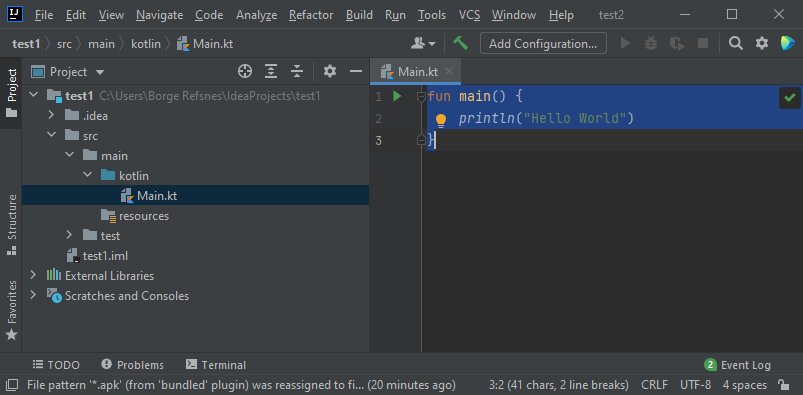
Don't worry if you don't understand the code above - we will discuss it in detail in later chapters. For now, lets focus on how to run the code. Click on the Run button at the top navigation bar, then click "Run", and select "Mainkt".
Next, IntelliJ will build your project, and run the Kotlin file. The output will look something like this:
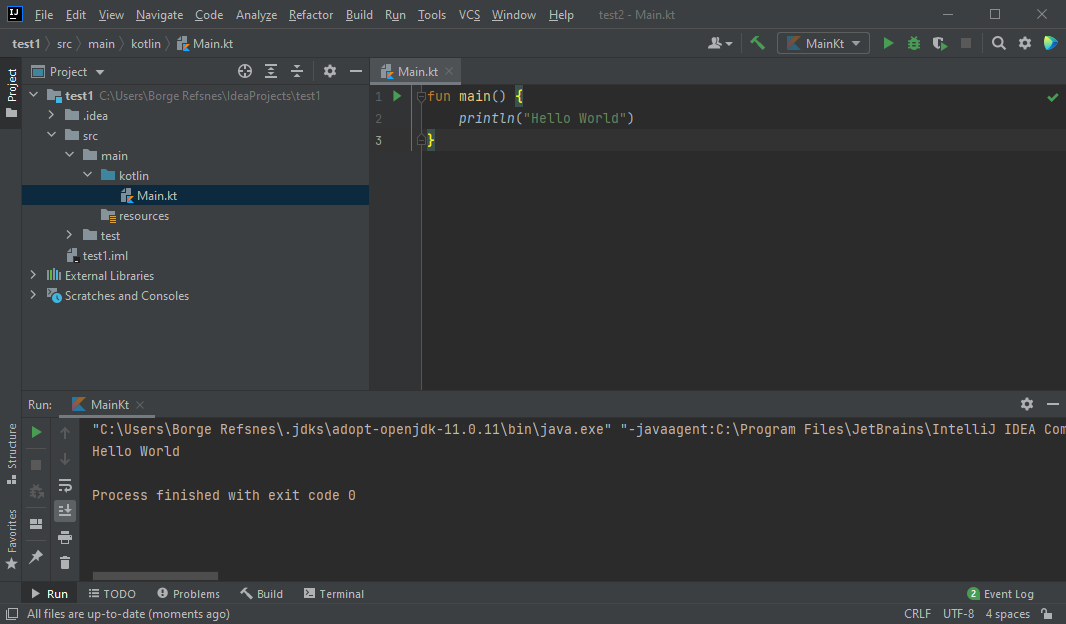
As you can see, the output of the code was "Hello World", meaning that you have now written and executed your first Kotlin program!
Learning Kotlin At W3Schools
When learning Kotlin at w3schools.com, you can use our "Try it Yourself" tool, which shows both the code and the result. This will make it easier for you to understand every part as we move forward:
Main.kt
Code:
fun main() {
println("Hello World")
}Result:
Hello WorldKotlin Syntax
In the previous chapter, we created a Kotlin file called Main.kt, and we used the following code to print "Hello World" to the screen:
Example
fun main() {
println("Hello World")
}Example explained
The fun keyword is used to declare a function. A function is a block of code designed to perform a particular task. In the example above, it declares the main() function.
The main() function is something you will see in every Kotlin program. This function is used to execute code. Any code inside the main() function's curly brackets {} will be executed.
For example, the println() function is inside the main() function, meaning that this will be executed. The println() function is used to output/print text, and in our example it will output "Hello World".
Good To Know: In Kotlin, code statements do not have to end with a semicolon (;) (which is often required for other programming languages, such as Java, C++, C#, etc.).
Main Parameters
Before Kotlin version 1.3, it was required to use the main() function with parameters, like: fun main(args : Array<String>). The example above had to be written like this to work:
Example
fun main(args : Array<String>) {
println("Hello World")
}Note: This is no longer required, and the program will run fine without it. However, it will not do any harm if you have been using it in the past, and will continue to use it.
Kotlin Output (Print)
The println() function is used to output values/print text:
Example
fun main() {
println("Hello World")
}You can add as many println() functions as you want. Note that it will add a new line for each function:
Example
fun main() {
println("Hello World!")
println("I am learning Kotlin.")
println("It is awesome!")
}You can also print numbers, and perform mathematical calculations:
Example
fun main() {
println(3 + 3)
}The print() function
There is also a print() function, which is similar to println(). The only difference is that it does not insert a new line at the end of the output:
Example
fun main() {
print("Hello World! ")
print("I am learning Kotlin. ")
print("It is awesome!")
}Kotlin Comments
Comments can be used to explain Kotlin code, and to make it more readable. It can also be used to prevent execution when testing alternative code.
Single-line Comments
Single-line comments starts with two forward slashes (//).
Any text between // and the end of the line is ignored by Kotlin (will not be executed).
This example uses a single-line comment before a line of code:
Example
// This is a comment
println("Hello World") This example uses a single-line comment at the end of a line of code:
Example
println("Hello World") // This is a commentMulti-line Comments
Multi-line comments start with /* and ends with */.
Any text between /* and */ will be ignored by Kotlin.
This example uses a multi-line comment (a comment block) to explain the code:
Example
/* The code below will print the words Hello World
to the screen, and it is amazing */
println("Hello World") Kotlin Variables
Variables are containers for storing data values.
To create a variable, use var or val, and assign a value to it with the equal sign (=):
Syntax
var variableName = value
val variableName = valueExample
var name = "John"
val birthyear = 1975
println(name) // Print the value of name
println(birthyear) // Print the value of birthyearThe difference between var and val is that variables declared with the var keyword can be changed/modified, while val variables cannot.
Variable Type
Unlike many other programming languages, variables in Kotlin do not need to be declared with a specified type (like "String" for text or "Int" for numbers, if you are familiar with those).
To create a variable in Kotlin that should store text and another that should store a number, look at the following example:
Example
var name = "John" // String (text)
val birthyear = 1975 // Int (number)
println(name) // Print the value of name
println(birthyear) // Print the value of birthyearKotlin Assignment Operators
Assignment operators are used to assign values to variables.
In the example below, we use the assignment operator (=) to assign the value 10 to a variable called x:
Example
var x = 10The addition assignment operator (+=) adds a value to a variable:
Example
var x = 10
x += 5A list of all assignment operators:
| Operator | Example | Same As | Try it |
|---|---|---|---|
| = | x = 5 | x = 5 | |
| += | x += 3 | x = x + 3 | |
| -= | x -= 3 | x = x - 3 | |
| *= | x *= 3 | x = x * 3 | |
| /= | x /= 3 | x = x / 3 | |
| %= | x %= 3 | x = x % 3 |
Kotlin Comparison Operators
Comparison operators are used to compare two values, and returns a Boolean value: either true or false.
| Operator | Name | Example | Try it |
|---|---|---|---|
| == | Equal to | x == y | |
| != | Not equal | x != y | |
| > | Greater than | x > y | |
| < | Less than | x < y | |
| >= | Greater than or equal to | x >= y | |
| <= | Less than or equal to | x <= y |
You will learn much more about Booleans in the Boolean chapter and Conditions.
Kotlin Logical Operators
Logical operators are used to determine the logic between variables or values:
| Operator | Name | Description | Example | Try it |
|---|---|---|---|---|
| && | Logical and | Returns true if both statements are true | x < 5 && x < 10 | |
| || | Logical or | Returns true if one of the statements is true | x < 5 || x < 4 | |
| ! | Logical not | Reverse the result, returns false if the result is true |
Kotlin is smart enough to understand that "John" is a String (text), and that 1975 is an Int (number) variable.
However, it is possible to specify the type if you insist:
Kotlin Strings
Strings are used for storing text.
A string contains a collection of characters surrounded by double quotes:
Example
var greeting = "Hello"
var greeting = "Hello"Unlike Java, you do not have to specify that the variable should be a String. Kotlin is smart enough to understand that the greeting variable in the example above is a String because of the double quotes.
However, just like with other data types, you can specify the type if you insist:
Example
var greeting: String = "Hello"
var greeting: String = "Hello"String Length
A String in Kotlin is an object, which contain properties and functions that can perform certain operations on strings, by writing a dot character (.) after the specific string variable. For example, the length of a string can be found with the length property:
A String in Kotlin is an object, which contain properties and functions that can perform certain operations on strings, by writing a dot character (.) after the specific string variable. For example, the length of a string can be found with the length property:
Example
var txt = "ABCDEFGHIJKLMNOPQRSTUVWXYZ"
println("The length of the txt string is: " + txt.length)
var txt = "ABCDEFGHIJKLMNOPQRSTUVWXYZ"
println("The length of the txt string is: " + txt.length)String Functions
There are many string functions available, for example toUpperCase() and toLowerCase():
There are many string functions available, for example toUpperCase() and toLowerCase():
Example
var txt = "Hello World"
println(txt.toUpperCase()) // Outputs "HELLO WORLD"
println(txt.toLowerCase()) // Outputs "hello world"
var txt = "Hello World"
println(txt.toUpperCase()) // Outputs "HELLO WORLD"
println(txt.toLowerCase()) // Outputs "hello world"Comparing Strings
The compareTo(string) function compares two strings and returns 0 if both are equal:
The compareTo(string) function compares two strings and returns 0 if both are equal:
Example
var txt1 = "Hello World"
var txt2 = "Hello World"
println(txt1.compareTo(txt2)) // Outputs 0 (they are equal)
var txt1 = "Hello World"
var txt2 = "Hello World"
println(txt1.compareTo(txt2)) // Outputs 0 (they are equal)Finding a String in a String
The indexOf() function returns the index (the position) of the first occurrence of a specified text in a string (including whitespace):
The indexOf() function returns the index (the position) of the first occurrence of a specified text in a string (including whitespace):
Example
var txt = "Please locate where 'locate' occurs!"
println(txt.indexOf("locate")) // Outputs 7
Remember that Kotlin counts positions from zero.
0 is the first position in a string, 1 is the second, 2 is the third ...
var txt = "Please locate where 'locate' occurs!"
println(txt.indexOf("locate")) // Outputs 7Remember that Kotlin counts positions from zero.
0 is the first position in a string, 1 is the second, 2 is the third ...
Quotes Inside a String
To use quotes inside a string, use single quotes ('):
To use quotes inside a string, use single quotes ('):
Example
var txt1 = "It's alright"
var txt2 = "That's great"
var txt1 = "It's alright"
var txt2 = "That's great"String Concatenation
The + operator can be used between strings to add them together to make a new string. This is called concatenation:
The + operator can be used between strings to add them together to make a new string. This is called concatenation:
Example
var firstName = "John"
var lastName = "Doe"
println(firstName + " " + lastName)
Note that we have added an empty text (" ") to create a space between firstName and lastName on print.
You can also use the plus() function to concatenate two strings:
var firstName = "John"
var lastName = "Doe"
println(firstName + " " + lastName)Note that we have added an empty text (" ") to create a space between firstName and lastName on print.
You can also use the plus() function to concatenate two strings:
Example
var firstName = "John "
var lastName = "Doe"
println(firstName.plus(lastName))
var firstName = "John "
var lastName = "Doe"
println(firstName.plus(lastName))String Templates/Interpolation
Instead of concatenation, you can also use "string templates", which is an easy way to add variables and expressions inside a string.
Just refer to the variable with the $ symbol:
Instead of concatenation, you can also use "string templates", which is an easy way to add variables and expressions inside a string.
Just refer to the variable with the $ symbol:
Example
var firstName = "John"
var lastName = "Doe"
println("My name is $firstName $lastName")
"String Templates" is a popular feature of Kotlin, as it reduces the amount of code. For example, you do not have to specify a whitespace between firstName and lastName, like we did in the concatenation example.
var firstName = "John"
var lastName = "Doe"
println("My name is $firstName $lastName")"String Templates" is a popular feature of Kotlin, as it reduces the amount of code. For example, you do not have to specify a whitespace between firstName and lastName, like we did in the concatenation example.
Note: If you want to create a String without assigning the value (and assign the value later), you must specify the type while declaring the variable:
Example
This works fine:
var name: String
name = "John"
println(name)
This works fine:
var name: String
name = "John"
println(name)Example
This will generate an error:
var name
name = "John"
println(name)
This will generate an error:
var name
name = "John"
println(name)Access a String
To access the characters (elements) of a string, you must refer to the index number inside square brackets.
String indexes start with 0. In the example below, we access the first and third element in txt:
Example
var txt = "Hello World"
println(txt[0]) // first element (H)
println(txt[2]) // third element (l)
[0] is the first element. [1] is the second element, [2] is the third element, etc.
var txt = "Hello World"
println(txt[0]) // first element (H)
println(txt[2]) // third element (l)[0] is the first element. [1] is the second element, [2] is the third element, etc.
Example
var name: String = "John" // String
val birthyear: Int = 1975 // Int
println(name)
println(birthyear)You can also declare a variable without assigning the value, and assign the value later. However, this is only possible when you specify the type:
Example
This works fine:
var name: String
name = "John"
println(name)Example
This will generate an error:
var name
name = "John"
println(name)Notes on val
When you create a variable with the val keyword, the value cannot be changed/reassigned.
The following example will generate an error:
Example
val name = "John"
name = "Robert" // Error (Val cannot be reassigned)
println(name)When using var, you can change the value whenever you want:
Example
var name = "John"
name = "Robert"
println(name)So When To Use val?
The val keyword is useful when you want a variable to always store the same value, like PI (3.14159...):
Example
val pi = 3.14159265359
println(pi)Display Variables
Like you have seen with the examples above, the println() method is often used to display variables.
To combine both text and a variable, use the + character:
Example
val name = "John"
println("Hello " + name)You can also use the + character to add a variable to another variable:
Example
val firstName = "John "
val lastName = "Doe"
val fullName = firstName + lastName
println(fullName)For numeric values, the + character works as a mathematical operator:
Example
val x = 5
val y = 6
println(x + y) // Print the value of x + y From the example above, you can expect:
- x stores the value 5
- y stores the value 6
- Then we use the
println()method to display the value of x + y, which is 11
Variable Names
A variable can have a short name (like x and y) or more descriptive names (age, sum, totalVolume).
The general rule for Kotlin variables are:
- Names can contain letters, digits, underscores, and dollar signs
- Names should start with a letter
- Names can also begin with $ and _ (but we will not use it in this tutorial)
- Names are case sensitive ("myVar" and "myvar" are different variables)
- Names should start with a lowercase letter and it cannot contain whitespace
- Reserved words (like Kotlin keywords, such as
varorString) cannot be used as names
camelCase variables
You might notice that we used firstName and lastName as variable names in the example above, instead of firstname and lastname. This is called "camelCase", and it is considered as good practice as it makes it easier to read when you have a variable name with different words in it, for example "myFavoriteFood", "rateActionMovies" etc.
Kotlin Data Types
In Kotlin, the type of a variable is decided by its value:
Example
val myNum = 5 // Int
val myDoubleNum = 5.99 // Double
val myLetter = 'D' // Char
val myBoolean = true // Boolean
val myText = "Hello" // StringHowever, you learned from the previous chapter that it is possible to specify the type if you want:
Example
val myNum: Int = 5 // Int
val myDoubleNum: Double = 5.99 // Double
val myLetter: Char = 'D' // Char
val myBoolean: Boolean = true // Boolean
val myText: String = "Hello" // StringSometimes you have to specify the type, and often you don't. Anyhow, it is good to know what the different types represent.
You will learn more about when you need to specify the type later.
Data types are divided into different groups:
- Numbers
- Characters
- Booleans
- Strings
- Arrays
Numbers
Number types are divided into two groups:
Integer types store whole numbers, positive or negative (such as 123 or -456), without decimals. Valid types are Byte, Short, Int and Long.
Floating point types represent numbers with a fractional part, containing one or more decimals. There are two types: Float and Double.
If you don't specify the type for a numeric variable, it is most often returned as Int for whole numbers and Double for floating point numbers.
Integer Types
Byte
The Byte data type can store whole numbers from -128 to 127. This can be used instead of Int or other integer types to save memory when you are certain that the value will be within -128 and 127:
Example
val myNum: Byte = 100
println(myNum)Short
The Short data type can store whole numbers from -32768 to 32767:
Example
val myNum: Short = 5000
println(myNum)Int
The Int data type can store whole numbers from -2147483648 to 2147483647:
Example
val myNum: Int = 100000
println(myNum)Long
The Long data type can store whole numbers from -9223372036854775807 to 9223372036854775807. This is used when Int is not large enough to store the value. Optionally, you can end the value with an "L":
Example
val myNum: Long = 15000000000L
println(myNum)Difference Between Int and Long
A whole number is an Int as long as it is up to 2147483647. If it goes beyond that, it is defined as Long:
Example
val myNum1 = 2147483647 // Int
val myNum2 = 2147483648 // LongFloating Point Types
Floating point types represent numbers with a decimal, such as 9.99 or 3.14515.
The Float and Double data types can store fractional numbers:
Float Example
val myNum: Float = 5.75F
println(myNum)
Double Example
val myNum: Double = 19.99
println(myNum)
Use Float or Double?
The precision of a floating point value indicates how many digits the value can have after the decimal point. The precision of Float is only six or seven decimal digits, while Double variables have a precision of about 15 digits. Therefore it is safer to use Double for most calculations.
Also note that you should end the value of a Float type with an "F".
Scientific Numbers
A floating point number can also be a scientific number with an "e" or "E" to indicate the power of 10:
Example
val myNum1: Float = 35E3F
val myNum2: Double = 12E4
println(myNum1)
println(myNum2)
Booleans
The Boolean data type and can only take the values true or false:
Example
val isKotlinFun: Boolean = true
val isFishTasty: Boolean = false
println(isKotlinFun) // Outputs true
println(isFishTasty) // Outputs false
Boolean values are mostly used for conditional testing, which you will learn more about in a later chapter.
Characters
The Char data type is used to store a single character. A char value must be surrounded by single quotes, like 'A' or 'c':
Example
val myGrade: Char = 'B'
println(myGrade)
Unlike Java, you cannot use ASCII values to display certain characters. The value 66 would output a "B" in Java, but will generate an error in Kotlin:
Example
val myLetter: Char = 66
println(myLetter) // Error
Strings
The String data type is used to store a sequence of characters (text). String values must be surrounded by double quotes:
Example
val myText: String = "Hello World"
println(myText)
Arrays
Arrays are used to store multiple values in a single variable, instead of declaring separate variables for each value.
Type Conversion
Type conversion is when you convert the value of one data type to another type.
In Kotlin, numeric type conversion is different from Java. For example, it is not possible to convert an Int type to a Long type with the following code:
Example
val x: Int = 5
val y: Long = x
println(y) // Error: Type mismatch
To convert a numeric data type to another type, you must use one of the following functions: toByte(), toShort(), toInt(), toLong(), toFloat(), toDouble() or toChar():
Example
val x: Int = 5
val y: Long = x.toLong()
println(y)
Kotlin Operators
Operators are used to perform operations on variables and values.
The value is called an operand, while the operation (to be performed between the two operands) is defined by an operator:
Operand Operator Operand 100 + 50
In the example below, the numbers 100 and 50 are operands, and the + sign is an operator:
Example
var x = 100 + 50
Although the + operator is often used to add together two values, like in the example above, it can also be used to add together a variable and a value, or a variable and a variable:
Example
var sum1 = 100 + 50 // 150 (100 + 50)
var sum2 = sum1 + 250 // 400 (150 + 250)
var sum3 = sum2 + sum2 // 800 (400 + 400)
Kotlin divides the operators into the following groups:
- Arithmetic operators
- Assignment operators
- Comparison operators
- Logical operators
Arithmetic Operators
Arithmetic operators are used to perform common mathematical operations.
Operator Name Description Example Try it + Addition Adds together two values x + y - Subtraction Subtracts one value from another x - y * Multiplication Multiplies two values x * y / Division Divides one value from another x / y % Modulus Returns the division remainder x % y ++ Increment Increases the value by 1 ++x -- Decrement Decreases the value by 1 --x
Note: You will learn more about Data type scroll down.



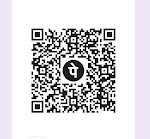



0 Comments