HTML tables can have different sizes for each column, row or the entire table.
Use the style attribute with the width or height properties to specify the size of a table, row or column.
HTML Table Width
To set the width of a table, add the style attribute to the <table> element:
Example
Set the width of the table to 100%:
<table style="width:100%">
<tr>
<th>Firstname</th>
<th>Lastname</th>
<th>Age</th>
</tr>
<tr>
<td>Jill</td>
<td>Smith</td>
<td>50</td>
</tr>
<tr>
<td>Eve</td>
<td>Jackson</td>
<td>94</td>
</tr>
</table>Note: Using a percentage as the size unit for a width means how wide will this element be compared to its parent element, which in this case is the <body> element.
HTML Table Column Width
To set the size of a specific column, add the style attribute on a <th> or <td> element:
Example
Set the width of the first column to 70%:
<table style="width:100%">
<tr>
<th style="width:70%">Firstname</th>
<th>Lastname</th>
<th>Age</th>
</tr>
<tr>
<td>Jill</td>
<td>Smith</td>
<td>50</td>
</tr>
<tr>
<td>Eve</td>
<td>Jackson</td>
<td>94</td>
</tr>
</table>HTML Table Row Height
To set the height of a specific row, add the style attribute on a table row element:
Example
Set the height of the second row to 200 pixels:
<table style="width:100%">
<tr>
<th>Firstname</th>
<th>Lastname</th>
<th>Age</th>
</tr>
<tr style="height:200px">
<td>Jill</td>
<td>Smith</td>
<td>50</td>
</tr>
<tr>
<td>Eve</td>
<td>Jackson</td>
<td>94</td>
</tr>
</table>


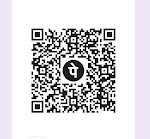



0 Comments