Mastering the Web: A Comprehensive Guide to HTML Attributes
HTML (HyperText Markup Language) is the foundation of the web, and it comes with a rich set of elements to structure content. But it's the attributes that provide these elements with the necessary customization and functionality. In this comprehensive guide, we'll explore HTML attributes, their role, common examples, and best practices.
### What Are HTML Attributes?
HTML attributes are additional information or settings applied to HTML elements. They are always found within the opening tag of an element and are used to modify the element's behavior, appearance, or functionality. Attributes consist of a name and a value, separated by an equal sign, and are enclosed in double or single quotation marks.
Here's an example:
```html
<a href="https://www.example.com">Visit Example</a>
```
In this anchor (`<a>`) element, `href` is the attribute name, and `"https://www.example.com"` is the attribute value.
### Common HTML Attributes
Let's explore some of the most commonly used HTML attributes and their respective elements:
1. **`href` (Hypertext Reference)** - Used in anchor (`<a>`) elements to specify the URL to which the link points. Example:
```html
<a href="https://www.example.com">Visit Example</a>
```
2. **`src` (Source)** - Applied to elements like `<img>` and `<script>` to specify the source URL for images or scripts. Example:
```html
<img src="image.jpg" alt="An image">
```
3. **`alt` (Alternative Text)** - Provides alternative text for images, making them accessible to screen readers and describing the image content. Example:
```html
<img src="avatar.jpg" alt="Profile Picture">
```
4. **`width` and `height` - Used with the `<img>` element to define the dimensions (in pixels) of the image. Example:
```html
<img src="thumbnail.jpg" alt="A small image" width="200" height="150">
```
5. **`class` - Adds a class identifier to an element, allowing CSS and JavaScript to target and style elements with the same class. Example:
```html
<p class="highlighted-text">This text is highlighted</p>
```
6. **`id` - Assigns a unique identifier to an element, which can be used for styling or scripting purposes. Example:
```html
<div id="unique-section">This section is unique</div>
```
7. **`style` - Allows inline CSS styling, which can be used to modify the appearance of an element. Example:
```html
<p style="color: blue; font-size: 16px;">Styled text</p>
```
8. **`target` - Used in anchor (`<a>`) elements to specify where the linked document should open. Common values are `_blank` to open in a new tab/window or `_self` to open in the same tab/window. Example:
```html
<a href="https://www.example.com" target="_blank">Visit Example</a>
```
9. **`title` - Provides a tooltip or additional information about an element when users hover over it. Example:
```html
<a href="https://www.example.com" title="Visit Example website">Visit Example</a>
```
10. **`disabled` - Used with form elements to prevent user interaction. Example:
```html
<input type="text" name="username" disabled>
```
### Best Practices for Using HTML Attributes
To ensure clean, accessible, and maintainable code, here are some best practices for working with HTML attributes:
1. **Semantic Attributes**: Use attributes that make semantic sense for the element. For instance, `alt` for image descriptions or `src` for image sources.
2. **Valid Markup**: Ensure that attributes are used according to the specification for each element.
3. **Consistency**: Be consistent in your attribute naming and formatting. Choose either double or single quotation marks for attribute values and stick to it throughout your code.
4. **Accessibility**: Prioritize attributes like `alt` for images to make your content accessible to all users.
5. **Separation of Concerns**: Avoid inline styling (`style` attribute) whenever possible. Instead, use CSS to separate the styling from your HTML.
6. **Use of IDs and Classes**: Use `id` for unique identifiers and `class` for grouping elements with similar styles or behaviors.
7. **Clear Descriptions**: Provide clear and concise values for attributes like `title` to enhance user experience.
8. **Keep It Simple**: Don't overuse attributes. Only add attributes that are necessary for the element's purpose.
HTML attributes are essential for shaping web content and making it more interactive and user-friendly. By understanding the role of attributes and following best practices, you can create well-structured, accessible, and visually appealing web pages.



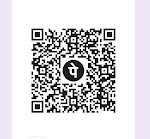



0 Comments