HTML Graphics Guide
HTML Graphics Overview
HTML supports various ways to display graphics, including the <canvas> element for drawing graphics and <svg> for vector graphics. These technologies enable the creation of dynamic and interactive visual content on web pages.
HTML Canvas
The <canvas> element is used for drawing graphics via JavaScript. It provides a space where you can create shapes, images, and animations programmatically.
<canvas id="myCanvas" width="400" height="400"></canvas>Example of drawing a rectangle using JavaScript:
<script>
var canvas = document.getElementById('myCanvas');
var ctx = canvas.getContext('2d');
ctx.fillStyle = 'blue';
ctx.fillRect(50, 50, 150, 100);
</script>HTML SVG
The <svg> element is used to define vector graphics. SVG is based on XML and allows for the creation of scalable graphics that maintain quality at any size.
<svg width="100" height="100" xmlns="http://www.w3.org/2000/svg">
<circle cx="50" cy="50" r="40" stroke="black" stroke-width="3" fill="red" />
</svg>Example of SVG graphics with a circle:
Comparing Canvas and SVG
Both <canvas> and <svg> have their use cases:
- Canvas: Ideal for dynamic, real-time graphics like games and animations. It is pixel-based and draws graphics using JavaScript.
- SVG: Best for static or interactive vector graphics. It is resolution-independent and defined using XML, making it easy to style with CSS and manipulate with JavaScript.
Choose the appropriate technology based on your needs:
- Use
<canvas>for performance-intensive applications like animations and games. - Use
<svg>for graphics that require high quality and scalability, such as icons and diagrams.



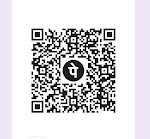



0 Comments